A revamp of Apple’s iOS mobile operating system is part and parcel of every new iPhone launch, and the software that will appear on the iPhone 7 in 2016 is iOS 10. Thanks to Apple’s policy of releasing the software first to developers and then in beta form that intrepid users can download and try for free, we’ve known what’s in store for some time now – ever since Apple’s Worldwide Developers Conference in July, in fact.
Apple inevitably holds back some goodies, which it unveils on the night of the iPhone launch, but whether your first experience of iOS 10 is on a shiny new iPhone 7 or on a three-year-old iPhone 5s, what is clear is that you’re going to see fundamental changes to how large parts of the operating system work, and also to some of the phone’s key apps.
In fact, Apple says iOS 10 represents part of its “biggest software release ever”, which is saying something when you think of how many software updates it’s delivered in its 40-year history.
When will my device get iOS 10 and how do I get it?
It stands to reason that OS 10 will come preinstalled on every iPhone 7 and iPhone 7 Plus, with other Apple devices receiving it in a downloadable update, most likely a week following the launch of the iPhone 7.
As for the devices that will receive the free iOS 10 update, these are all iPhones after and including the iPhone 5, every iPad from the iPad 4 and iPad mini 2 onward, and the sixth-generation iPod touch. Here’s the list in full:
iPhone 5c | iPad 4 |
iPhone 5s | iPad Air |
iPhone 6 | iPad Air 2 |
iPhone 6 Plus | iPad Pro 9.7 |
iPhone 6s | iPad Pro 12.9 |
iPhone 6s Plus | iPad mini 2 |
iPhone SE | iPod touch (6th generation) |
Unfortunately, older devices will not receive iOS 10. It feels like a fair cut-off point to me. Apple is supporting a lot of older products here, and devices made before the cut-off date would probably struggle with the new OS.
iOS 10 at a glance: 7 new killer features
Lockscreen and homescreen
The most noticeable and dramatic change in iOS 10 is to the lockscreen. Previously, the lockscreen was there to show simple notifications, such as recent text messages or upcoming calendar appointments. With this release, Apple has redefined the way it works.
The main lockscreen remains, although notifications now appear in their own distinct bubbles, making them easier to read. Apple has boosted 3D Touch support here, so you can interact with your notifications, for example, to bring up a quick-reply box for text messages. As with the Apple Watch, you can hard-press to clear all notifications in one go.
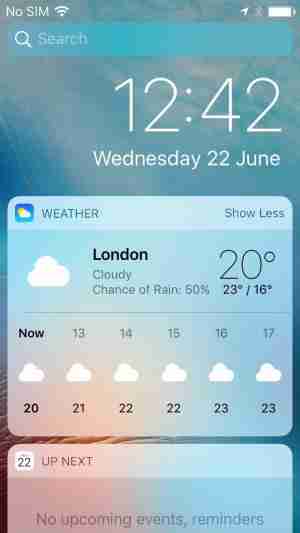
Swipe left to right and you get to the widgets screen, which displays extra information from your various apps. You’ll be able to see the current weather here, for example, upcoming appointments, and travel information delivered via Apple Maps. Apple won't display any private information on this page, and selecting any item that would show this kind of data prompts you to unlock your phone, so you can view the data in-app. There’s also a search bar here, which searches your phone and the internet for matches, although you’ll need to unlock your phone to see the results.
This same widget screen exists to the left of the homescreen so you can access it with a swipe to the right. This is also where you can “edit” the widget screen by removing and adding the apps you want to appear. This is a neat feature, although it will likely become better once third-party developers start adding their own widgets.
Given that Apple has spent a lot of time making it superfast to unlock your phone, it stands to reason that many of people don't even get to see the lockscreen. To combat this, Apple has introduced “Raise to Wake”, which turns your phone's screen on as you lift it up. That certainly makes it a little more likely that you’ll get to use the new lockscreen, although it looks as if Apple will restrict this particular feature to devices with the M9 motion co-processor or later. That means owners of the iPhone 6 and iPhone 6 Plus will still have to click the home or power button to wake up their phones.
The other big change to the lockscreen is that you can now simply swipe left to bring up the camera. This is a lot easier than with iOS 9, where you have to swipe up on the camera icon, particularly if you're using a larger Plus model of phone, where holding the phone one-handed makes it a little tricky to reach the shortcut.
Back to the homescreen, and the final update is an expanded Control Centre, which now has three panels to swipe between. The first panel is similar to before, with quick toggles for important settings, such as Wi-Fi and Bluetooth; the second screen is given over to media-playback controls, and lets you select an AirPlay device to send content to; and the third is dedicated to the new Home app.
Giving everything a little more space by splitting the options up works pretty well, and makes the interface cleaner and clearer.
You can delete Apple Apps
The other big change in iOS 10 is that it is, at last, possible to delete Apple Apps you don't want to use. There are exceptions: Messages, Phone, Safari and the App Store will all remain steadfastly in place, no matter what you do, but that's not a huge problem. Being able to remove these apps means a less cluttered phone, less app duplication, and more storage space to install the apps you actually want to use.
There is a downside, however, which is that you can't set third-party apps as defaults in the place of any apps you might delete. For example, if you remove the Apple Mail app, you can't set Gmail as the default, and it isn’t possible to set Google Maps as the default in place of Apple Maps, either.
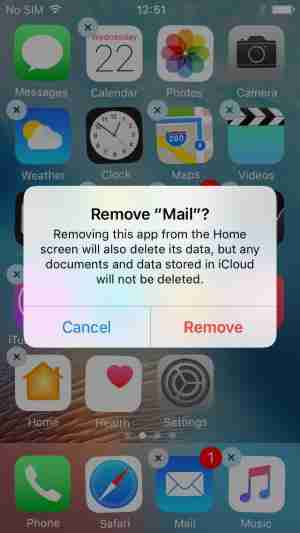
This means that if you click a mail link in Safari, you just get a pop-up message telling you that you need Mail to complete the action, complete with a link to the app in the App Store.
Alas, my early hopes that this might change with the final release look to have been in vain, but even in its current state, being able to remove apps you never use, such as Stocks and Compass, is a welcome improvement.
A smarter Siri
Siri’s iOS 10 update isn’t glamorous, or even as exciting as being able to delete apps. Indeed, its benefit will probably only be felt a few months or even years down the track. That’s because with iOS 10 Siri has finally been opened up to third-party developers.
What does this mean? From a programmer’s point of view, the answer’s probably highly technical (it’s certainly beyond my understanding), but from an end-user perspective it’s actually quite straightforward. In short, it means you should able to issue commands specific to non-Apple apps – for instance, searching for music to play in Spotify, and destinations to navigate to in Google Maps and CityMapper.
This, of course, depends largely on the developer in question to build in the hooks to Apple’s API, which can be hit and miss – Google took almost a year to support iOS 9’s split-view feature for its Drive apps, after all – but over time it’s set to transform the usefulness of Siri in general.
Another small improvement is that you’ll be able to use Siri to start and pause workouts in fitness apps. There isn't much to try out on this front right now, but it’s another way in which Siri is branching out.
On the iPhone, the Mail apps get a slight tweak, with a filter button allowing you to switch between viewing all mail and unread messages. With the old app, you had to enable the hidden Unread folder to see these messages.
Apple has also tweaked conversations. Rather than a conversation opening up into a list of individual messages, forcing you to select the one you want to read, all messages open up together in one list, so you can scroll through them. Individual messages are contained within their own marked boxes, so you can delete, reply or forward each message as you choose.
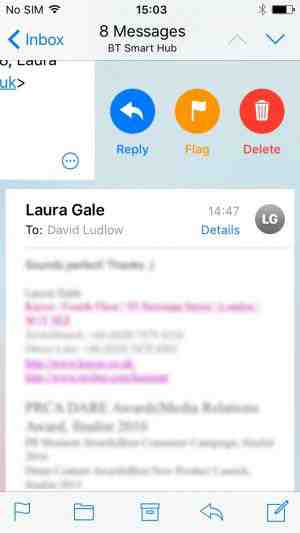
iPad owners, get a bit more of an exciting update, with owners of the larger 12.9in iPad Pro gaining the ability to side-dock the reply window. It’s wonderfully elegant and highly effective: simply drag the message window to the right side of the screen and you’ll see your list of messages and preview shrink, slotting the reply window in on the right-hand side. This creates a three-column grid and makes it a lot easier to refer to the email you’re responding to.
Messages
Messages has been given a big overhaul, making it easier to give your missives more impact and do more within the app in general. Emojis can now be larger - up to three times the size if you write a message entirely in emojis, in fact - there’s a new emoji text replacement feature, which suggests emojis as replacements for words as you type.
And if you still don’t think your messages have enough impact, you can emphasise them using Bubble effects, which add animations to the box surrounding the message, and you can even replace the entire message background with garish animated special effects. And when I say garish I mean eyeball-gogglingly loud. Think confetti and laser light shows and you’ll be on the right track.

Apple’s main idea with the new Messages app, however, is to keep users within its confines as much as possible and that means you can access your camera directly, add pictures from your Photo Library, sketch basic doodles using the scratch pad and even send a video of a beating heart.
There’s even third-party app integration here, with - at least initially - the ability to see search the web via Bing for images, GIFs and video, and add extra facilities to Messages via its very own walled-off Store.
Other apps
As for the rest of iOS, it’s a case of a lot of updates spread out quite thinly. Photos, for instance, gains the face recognition and a new Memories album, which puts photos together based on the date and location of your device. It will also automatically generate video montages of those memories, allowing you to customise them by setting the mood and length.
Apple has revamped HomeKit in this release, replacing it with the more attractive Home app, allowing you to group devices into rooms and set automated schedules. It’s a great idea, given the disparate range of smart-home products littering the market right now, but it'll take a while for compatibility to grow and for the Home app to come into its own.
With Music, Apple has ditched the cluttered interface of old for a much cleaner one. The default view is now your personal library of music, which gains you quicker access to your playlists, artists, albums and songs.
Then there’s Maps, which has been re-designed with a new look and feel and extra features. Turn-by-turn navigation has been improved so the map view now pans and zooms further ahead to get a gauge on upcoming traffic. And it, too, has been opened up to developers, so you'll be able to book a restaurant table using OpenTable, then with a new feature under “Directions” book an Uber car to then get you there at the right time.
Finally, there are changes afoot with the Phone app. Voicemails will be automatically dictated and converted into text, so you can skim through them without having to listen and there’s also better integration of VoIP apps such as WhatsApp and Skype. The idea here is you’ll be able to accept or reject calls apps on the lockscreen just like regular phone calls, and view recent calls in the Phone app as well. It’s all good.
